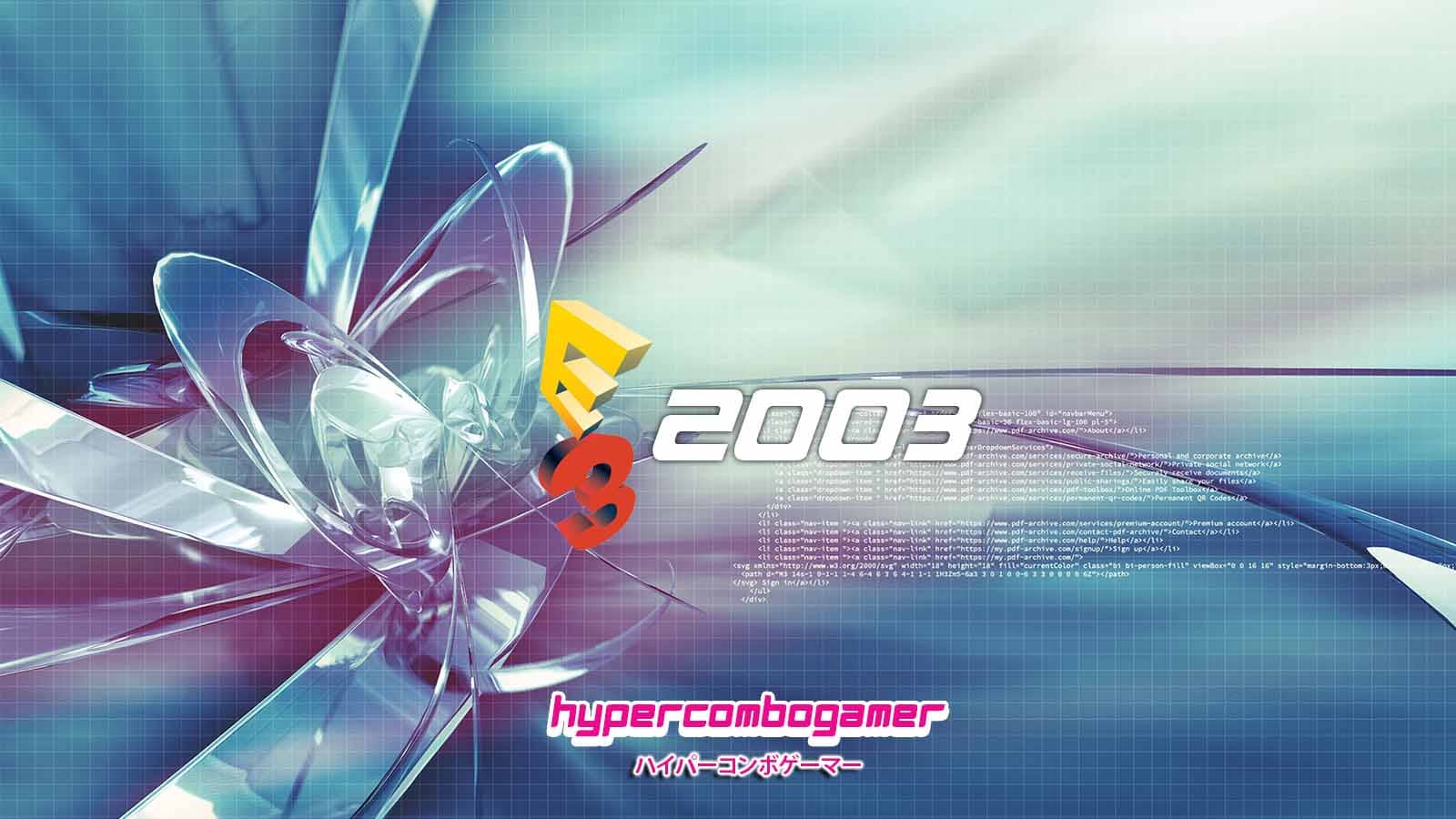Offering the power of a PC in a portable form factor, the Steam Deck has quickly become a game-changer for handheld gaming. But to fully unlock its potential, understanding how to optimize settings, customize features, and streamline your experience is key.
Whether you’re looking to improve performance, extend battery life, or personalize your device, we’ll cover 11 essential tips every Steam Deck user should know, so that you can get the most out of your Steam Deck. Let’s dive in!
Master Steam Deck Shortcuts
Valve has built-in a variety of shortcuts to help you quickly access key functions without digging through menus. Using Steam Deck shortcuts effectively can save time and improve your gameplay experience. Here are some of the most useful ones:
- Take a Screenshot: Steam button + R1
- Force Close a Game: Steam button + Hold B
- Open the On-Screen Keyboard: Steam button + X
- Adjust Brightness: Steam button + Left Joystick Up/Down
- Show Cursor (for touch-based navigation): Steam button + Trackpad / Right Stick
Optimize Battery Life
One of the biggest challenges of handheld gaming is battery life—and the Steam Deck is no exception. With its powerful hardware, it can drain quickly if not managed properly. To keep your gaming sessions going longer, here are some key strategies to extend battery life:
- Adjust Screen Brightness: Lowering brightness is one of the quickest ways to conserve power. Use the three-dot button and left joystick to adjust it easily.
- Cap Your Framerate: Reducing FPS (frames per second) to 30 or 40 FPS can drastically cut power consumption while maintaining smooth gameplay.
- Lower Graphics Settings: Many games allow you to tweak resolution, shadows, and other settings—turning them down can ease the load on the system and extend battery life.
- Use Sleep Mode Smartly: The Steam Deck’s sleep mode is a great way to pause games and conserve power when you’re taking a break.
Customize Performance Settings
The Steam Deck gives players control over how games run, allowing them to fine-tune performance based on their preferences. Adjusting these settings can make the difference between buttery-smooth gameplay and longer battery life. Here’s what you need to know:
- Access Performance Settings: Hit the three-dot button, navigate to the battery section, and you’ll find various performance options.
- Adjust FPS and Refresh Rate: If a game doesn’t need ultra-high FPS, try capping it at 30 or 40 FPS for a smoother experience with less battery drain.
- Enable FSR (FidelityFX Super Resolution): This upscaling technology can improve performance by rendering at a lower resolution and upscaling it for better visuals.
- Use Per-Game Profiles: The Steam Deck allows you to customize settings for each game individually—simply check the “Use per-game profile” box and tweak it accordingly.
Expand Your Game Library
The Steam Deck might be designed for PC gaming on the go, but not every game is automatically optimized for it. Steam categorizes games into four compatibility levels:
- Verified: Fully optimized and tested to run smoothly on the Steam Deck.
- Playable: Works but may require some manual tweaks, such as adjusting controls or settings.
- Unsupported: Officially not compatible, but some may still work with mods or settings adjustments.
- Unknown: Not yet tested, so their performance is uncertain.
To unlock your full library, follow these tips:
- Change the default filter: By default, Steam Deck highlights only “Deck Verified” games. Go to your Library settings and set it to “All Games” to see everything you own.
- Experiment with “Unsupported” titles: Many of these games run just fine with minor tweaks—especially with Proton compatibility layers.
- Check community resources: Websites like ProtonDB and Reddit’s Steam Deck forums can help you see what other users have tried and which settings work best.
By broadening your library, you can play more games and get the most out of your Steam Deck, whether they’re officially supported or not.
Use In-Game Guides
Stuck on a tough boss? Can’t figure out a puzzle? The Steam Deck makes it incredibly easy to access player-made guides without leaving your game.
Here’s how:
- While in-game, press the Steam button, scroll to “Guides,” and select it.
- Browse player-created walkthroughs, tips, and strategies without having to exit your game or switch to a browser.
Why Use In-Game Guides?
- Quick access: No need to grab your phone or alt-tab to Google—just pull up guides instantly.
- Community-driven insights: Many guides come from experienced players who’ve already solved the problem you’re facing.
- Hidden secrets & optimizations: Find out how to unlock secret areas, perfect your strategies, or optimize performance for certain games.
Leveraging community-sourced information makes your Steam Deck experience even better—because when the gaming world shares knowledge, everyone levels up.
Customize Your Steam Deck
Your Steam Deck is more than just a gaming device—it’s an extension of your gaming personality. While its default look is sleek and functional, there are plenty of ways to make it truly your own.
Giving your Steam Deck a unique name is a small but satisfying way to personalize your device. Whether you want to label it “Deckzilla,” “Portable Beast,” or something more subtle, renaming is quick and easy:
- Open Settings from the Steam menu.
- Navigate to System settings.
- Locate the Device Name field.
- Enter your custom name and save the changes.
Now, your Steam Deck will proudly display its new identity across Steam and network connections.
If you want to take customization a step further, skins and decals can completely transform the Deck’s aesthetic. Companies like Dbrand and Extremerate offer high-quality vinyl skins that add flair while protecting against scratches and fingerprints.
How to Apply a Skin:
- Clean the Surface: Use a microfiber cloth to remove dust and oils.
- Peel & Align: Carefully remove the skin from its backing and align it with the Deck’s edges.
- Smooth it Down: Press gently from the center outward to avoid air bubbles.
- Apply Heat (Optional): Using a hairdryer on low heat can help the skin adhere better to curves.
Skins aren’t just cosmetic—they can add grip, reduce glare, and even provide light durability against scuffs.
Manage Downloads and Updates
Downloading and updating games on the Steam Deck can be a seamless experience—if managed correctly. While automatic updates can be convenient, they can also drain your battery and consume bandwidth when you least expect it. Here’s how to manage game updates manually:
- Open Steam Library and select a game.
- Click the Settings (⚙️) button.
- Navigate to Properties > Updates.
- Under Automatic Updates, select Only update this game when I launch it or High Priority – Always keep updated based on your preference.
Utilize Desktop Mode
Steam Deck isn’t just a handheld gaming powerhouse—it’s also a full-fledged PC. Desktop Mode unlocks a Linux-based desktop environment, allowing you to manage files, install third-party apps, and even browse the web like you would on a traditional computer.
How to Access Desktop Mode
- Press the Steam button and navigate to Power.
- Select Switch to Desktop to enter a familiar PC-like interface.
Once in Desktop Mode, you can use a keyboard and mouse (or the Deck’s trackpads and touchscreen) to navigate.
Key Functions in Desktop Mode
- Manage Files Easily – Click the folder icon in the bottom bar to open the file manager. To access hidden files, click the hamburger menu (☰) and select Show Hidden Files—useful for tweaking game settings or modding.
- Prevent Sleep Mode While Working – If you’re downloading files or using the Deck for tasks that require an active screen, you can temporarily disable sleep mode by clicking the battery icon in the system tray, then toggle Manually block sleep and screen locking to keep the Deck awake.
Enhance Security
Your Steam Deck is a portal to your gaming library, personal data, and even financial information. Securing it properly with a lock screen pin ensures that no one but you can access your account and settings.
How to Set Up a Lock Screen PIN
- Press the Steam button and go to Settings.
- Scroll down to Security.
- Select Lock Screen and toggle it on.
- Enter a 4- or 6-digit PIN—this will be required when waking the device, logging in, or switching to Desktop Mode.
Optimize Storage
With the Steam Deck’s limited internal storage, keeping things optimized is crucial—especially if you’re juggling AAA titles that demand hefty space. Regular storage maintenance ensures smooth performance, faster load times, and a longer lifespan for your SSD.
TRIM is a crucial SSD maintenance function that helps the drive manage unused space more effectively, ensuring long-term performance. Here’s how to run it on your Steam Deck:
- Press the Steam button and go to Settings.
- Scroll down to System.
- Look for Run storage device maintenance tasks at the bottom.
- Select this option to initiate TRIM.
Running TRIM periodically keeps your SSD in top shape, ensuring your Deck runs as smoothly as possible.
Explore Emulation
The Steam Deck isn’t just for PC games—it’s also an emulation powerhouse, capable of running classic titles from consoles like the PlayStation, GameCube, and even the Switch. With the right setup, you can turn your Deck into the ultimate retro gaming machine.
Manually configuring emulators can be tedious, but EmuDeck makes the process seamless. Here’s how to get started:
- Download EmuDeck from EmuDeck’s official site.
- Switch to Desktop Mode on your Steam Deck.
- Run the EmuDeck installer, which automatically configures multiple emulators for you.
- Add your game ROMs to the appropriate folder.
- Launch your games directly from EmulationStation or add them to your Steam library for easy access.
With EmuDeck, you can enjoy a vast library of retro games with minimal setup—making the Steam Deck one of the best all-in-one gaming devices available.
Conclusion
By tweaking performance settings, personalizing your device, and keeping up with regular maintenance, you can maximize efficiency, improve gameplay, and extend the longevity of your Steam Deck. Don’t be afraid to experiment—adjust settings, test new features, and see what works best for your gaming needs.
Now, it’s your turn—what are your favorite Steam Deck tips? Share them in the comments below and help fellow gamers unlock even more potential from their devices!